How to Troubleshoot Common iPhone Issues
If you’ve owned an iPhone (or any device for that matter), you’ve more than likely encountered a few issues. There’s no reason to stress (at least at first), as there are always ways to troubleshoot a problem. We’ve listed down some common iPhone problems and ways to troubleshoot them.
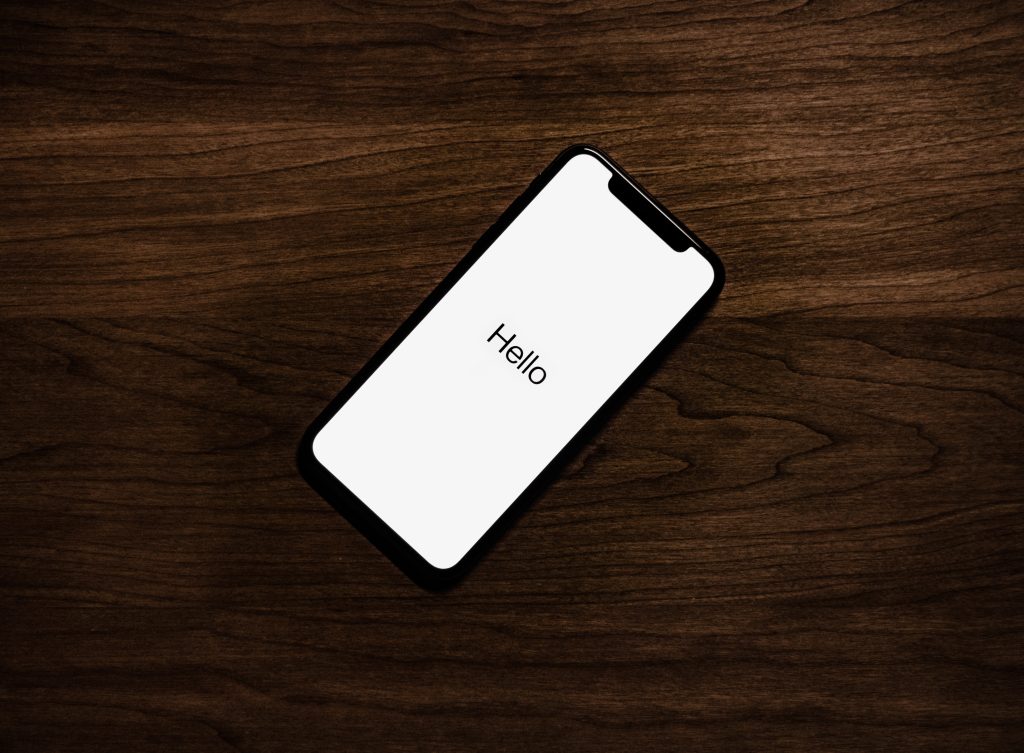
App freezing or crashing
The cool thing about having a handheld device is that you can access important apps with just a few taps. However, there will be instances where these apps freeze or crash, leaving you stuck with an app and a phone you can’t use.
Why does your app freeze or crash?
This could be happening for a number of reasons. The most common being your app needs to be updated and may no longer be compatible with your current iOS. Sometimes, it could be as simple as a weak Wi-Fi connection.
In case of apps freezing or crashing, you can:
- Find if the problem is your iOS. Was there a recent update that you haven’t installed?
- Check if your app is on the latest version. Force close your app and check your updates. If your app needs an update, download and install it.
- If your app is still freezing, check your Wi-Fi connection. Test your phone using another Wi-Fi connection if that’s possible to isolate the issue.
- If the problem persists, you can do a fresh install. Uninstall the app, redownload, and reinstall on your device.
- You may also check if you have enough space in your phone for the app to work properly.
Wi-Fi connection issues
Can’t connect to Wi-Fi on your device? This could happen for a number of reasons. To figure out what’s causing the issue, we recommend the following steps:
- Check if your Wi-Fi router is turned on and working properly. You can check if other devices are connected and have internet access.
- Check if you are connected to your Wi-Fi on your device. A blue check will show beside your Wi-Fi name. If it is connected, check for its status (below the Wi-Fi name). If it says No Internet, it could be a network issue. Restart your router.
- Try connecting to the Wi-Fi again. If the status is resolved, but your device still doesn’t have internet access, disconnect from Wi-Fi, forget the network on your device, and connect again using the password.
- If the issue persists, restart your device.
- If, after restarting, you still can not connect to the internet, you can Reset Network Settings on your device.
Bluetooth connection issues
One of the many great features of today’s smartphones is being able to connect other devices to it using Bluetooth. You can use Bluetooth to pair watches, earphones, and others. But as with any other technology, Bluetooth can sometimes fail. What can you do when this happens? Here are a few tips:
- First, make sure that your Bluetooth device is fully compatible with your iPhone.
- Check if your Bluetooth device is fully charged, or if it uses external batteries, check if they are working and not drained.
- Place your device close to your iPhone when pairing.
- Turn off your Bluetooth accessory and then turn it back on.
- Switch your iPhone’s Bluetooth off and then on again.
- If your Bluetooth device comes with an app, make sure that it is set to pair using Bluetooth.
- If you have successfully paired this device before, unpair it with your iPhone and switch to discovery mode to try to pair it again.
- If this doesn’t work, and all other Bluetooth devices can pair without issues, you can contact your Bluetooth accessory manufacturer.
Battery drain problems
If you’ve had your device for more than a couple of years, chances are that your battery charge does not last you for long. While it is perfectly safe to assume that quick battery drain comes with old age, there are also a few other reasons which could be causing this. The following are some and how you can address them.
- You could be experiencing a software issue. If your iPhone is suddenly hot to the touch and your battery drains fast, you can restart your device. An app glitch could be causing this and a phone restart will also refresh your app and possibly solve the issue.
- Your phone brightness is set to high. Dimming your phone’s brightness can not only save your eyes but also your battery life. Set it to low and see if that helps resolve your problem.
- Your apps are not updated. Apps that are not up-to-date could be using up your phone resources. If you’ve updated your iOS recently, ensure that your apps are all in their latest versions.
- Location Services is being heavily used. Check all the apps that you have Location Services enabled and disable the ones that you do not need.
- Your Background App Refresh is switched on. This feature allows your apps to regularly check for updated content so that when you open them, you get fresh content every time without the wait. While this is convenient, it takes a chunk of your battery life.
- If the issue persists, it’s always a good idea to do a device restart. While this will not solve your issue, it will refresh your phone and give you a temporary boost.
- You can also set your phone to Low Power Mode. Like the restart, this will not resolve your battery drain issue, but it will allow you to use your phone for longer until your next charge.
Black screen
The Black Screen of Death is feared by many. It happens when your device is turned on and seems to be working in the background, but your screen is black. If you ever encounter this issue, don’t panic just yet. Follow the steps below to determine if you need to send your device in for repair.
- Ensure that your battery is not drained. Charge your phone and wait a few minutes to see if it comes back to life. If nothing happens, see if you can use a different charger to isolate if the issue is in the battery and not your charging cable.
- It could be an app issue. Oftentimes, an app can act out if it needs to be updated. This is especially common after an iOS update has been installed. If the issue is app-related, exit the app and check for updates. If there’s one available, install the update and restart your phone.
- Your iOS software could be causing the problem. You can force restart your device to see if this is the case. If the restart doesn’t do the trick, you could be dealing with a hardware problem. In this case, you will need to send your device for repair.
Cellular connection issues
Cellular data is the very thing that makes your mobile device perform the functions it was designed to do (like making calls or accessing the internet). Sometimes though, this doesn’t work as it should. It could be a problem with your network, or your phone itself. The following are steps to diagnose why you can’t connect your phone to your cellular service.
- First, check if the cellular icon is displayed in the upper right corner of your screen. It is the 4 vertical bars next to the Wi-Fi icon. If you do not have cellular data, it will be displayed as SOS or with a no signal icon.
- If you have the no signal icon or SOS, it is most likely that you are in a no-coverage zone. Check if your carrier has services in your location. If you are overseas and do not have roaming data, you won’t have access to cellular service as most networks do not have worldwide coverage.
- If you’re in an area that usually has coverage, check if you have sufficient data allowance. Disregard this if you have unlimited data, but for some who have capped data, you might have run out and need to purchase more to get service.
- Contact your carrier because they may have information about the loss of service. You could have missed a payment and didn’t realise. Or they may have coverage issues country-wide that could be affecting your service.
- If it’s a software issue, the best thing to do is update your iOS software to the latest version if you haven’t yet. You can also troubleshoot by resetting your network settings. Keep in mind though that doing this will erase all saved network passwords, but it could also resolve your cellular data issue.
- For hardware issues, it could be one of two things: your device, or your SIM card. If you’ve recently dropped your device or have gotten it wet, you might have damaged its internal circuitry causing the loss of service. Try using a different SIM card to isolate the problem. If the new SIM card worked, you need to get a new SIM from your carrier. If it still doesn’t work, it would be advisable to contact a technician to get your device repaired.
The iPhone camera is not working
Mobile devices have replaced actual cameras in modern living. Some people buy smartphones more for the camera function than the actual phone itself. Needless to say, if your camera has suddenly stopped working, it could be stressful. The following are a few steps to follow if you need to troubleshoot a broken iPhone camera.
- Check if you have the latest version of iOS. Sometimes an outdated software version could cause some issues in the hardware as well.
- If the new update does not resolve the issue, or if the problem happened after you updated, you can reset your phone settings without erasing your content. This is an option to eliminate the question of whether any of your existing settings or app settings is causing the issue.
- If all else fails, you can reset your phone to factory settings. This erases all settings and, unfortunately, your content as well (if you don’t have an online backup).
- If your device overheats a lot, this could be causing some problems to your device mechanically. Turn off your device for a few minutes to let it cool down. Start it back up and see if the problem persists. If it begins to overheat again, contact an iPhone repair technician for further assistance.
iPhone Touchscreen is not working
Losing the touchscreen function on your device could be particularly frustrating. Most smartphones are rendered useless without a working touchscreen. If this happens, follow the steps below to troubleshoot.
- Clean your screen. Sometimes, our fingers could get greasy and leave our screens sticky which messes with the touchscreen function. If you have a screen protector, replace or remove it as it could be causing more harm than good.
- If the cleaning doesn’t work, force restart your device. This will usually resolve the issue. You can do this by holding the power button for a few seconds and wait until the Apple logo appears.
- Update your iOS to the latest version. If the new version doesn’t do the trick, your last resort is to reset to factory settings.
- If resetting to factory settings doesn’t work, you should call an iPhone technician.